Table of Contents
Not Enough Space on the Disk -How to Fix Windows Error
Facing windows reports error is arguably the most frustrating error. Such as blue screen, black screen, windows error code, and so on. It because you get no more information about why that error has occurred. All you get is a crash screen and some error code. Having Not Enough Space on the Disk error…?
Not Enough Space on the Disk -How to Fix Windows Error
In daily life, when you copying large files(e.g video)to the external hard drive or USB flash drive, you are likely to encounter the error: “Cannot copy xxx: There is Not Enough Space on the Disk . Delete one or more files to free disk space, and then try again…to free space on this…” just like from Tomshardware user said.
I am trying to send a movie file from the laptop to a 1 TB hard drive. An error keeps coming up “not enough free disk space” and to delete one or more files to free up disk space. The hard drive is empty.
–from Tomshardware
Here is a picture showing this detailed kind of error:
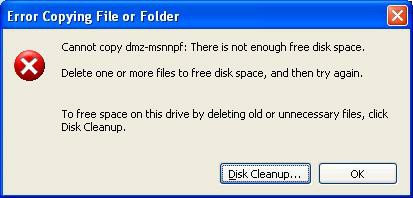
However, even though you have deleted many files, this error still emerging. Now you must be wondering that why can’t copy this file to my drive? There is enough disk space than the file requires, the message is the wrong report.
Also, Check-Five Digital Marketing Trends to Follow in 2021
Why You Get This Error?
Not Enough Space on the Disk-Why You Get This Error? Actually, this error is caused by FAT32 file system limitation. By default, are formatted with the FAT32 file system which has a 4GB maximum individual file limit. That’s to say, your hard drive has been formatted as FAT32 by chance, and then the individual file is over 4GB in the size you require.
Therefore, no matter how much free space your hard drive has, you will get this error when you transfer a file larger than 4GB to the hard drive. At this time, the best solution is to convert that drive to an NTFS file system that has no file size limit. If your hard drive has no important data that you like to save, you can directly format it to NTFS. If you would like to convert FAT32 to NTFS without data loss, you can use one of the final ways below to accomplish this.
How to Fix Not Enough Space on the Disk Error :
Convert FAT32 to NTFS via convert.exe
When it comes to converting FAT32 to NTFS, there are three different ways.
The first one is to convert the FAT partition to NTFS with convert.exe, which is can help you convert the FAT partition to NTFS via Windows command.
1. Press ‘Windows ‘ and ‘ R ‘ simultaneously to bring up the Run window.
2. Type “CMD” in the pop-up box and press Enter.
3. In the pop-up command prompt window online, type: convert ?: /fs:ntfs (“?” represent the drive letter of hard drive or partition) For example, if you want to convert drive F: to NTFS files system, you can type “convert f: /fs:ntfs”
Format FAT32 to NTFS
Not Enough Space on the Disk -How to Fix this Error… While the second way is to format the drive to NTFS via MiniTool partition wizard, which is the best FAT32 converter that can safely and easily convert a FAT32 partition into an NTFS partition. Besides, it is an all-in-one disk partition manager that can handle kinds of hard drive and windows issues such as low disk space warning, Windows 7 stuck at the loading screen, etc.
Step 1: Open MiniTool Partition Wizard to get the main interface. Then click the FAT32 partition as the target partition to be formatted and choose “Format Partition” from the action panel or “Format” from the Partition.
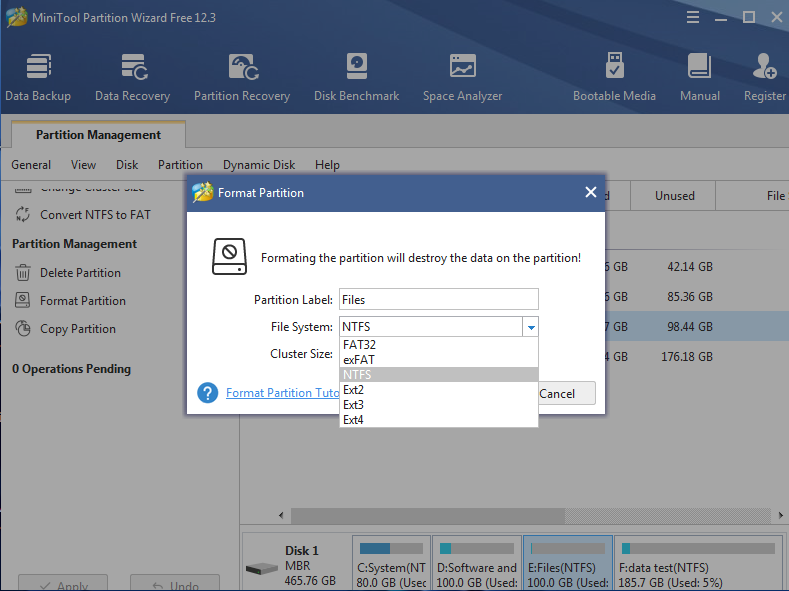
Step 2: In the pop-up new window, you can select NTFS as the target file system by dropping down the choice box and. Then click “OK” to go back to the home page. Finally, click “Apply” to save this change.
Also Read-5 Best Ways for Backup in Windows 10
Convert Fat32 to NTFS without losing data
If your hard drive has no important data or backs up the data that you like to save, you can directly format it to NTFS, for formatting will lead to data loss. If you would like to convert FAT32 to NTFS without data loss, you can use the convert file system from FAT32 to NTFS via the MiniTool partition wizard
Step 1: Launch MiniTool Partition Wizard to get its main interface, then click the FAT32 partition to be converted and choose “Convert FAT to NTFS” from the action panel or from Partition
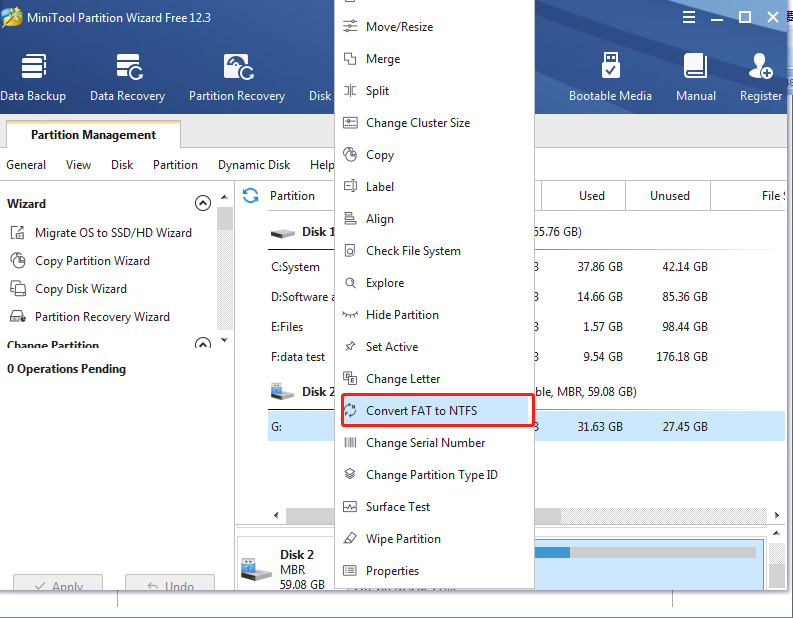 .
.
Step 2: On the new pop-up window, click the “Start” button to start, please wait until it finishes. After converting, you will find all data are kept.
Bottom Line
As we may now need to copy ever-larger files to hard drives, That error is becoming increasingly common. If your hard drive reports not Enough Space on the Disk error while copying large files, you need to consider whether it is the FAT32 file system that is bringing the trouble. If this is the cause, you can either format the FAT32 partition to NTFS or convert FAT32 to NTFS safely so as the break the 4GB single file size limit. And I recommend trying MiniTool Partition Wizard, which is really easy to use. If you are troubled by Not Enough Space on the Disk now, go ahead to have a try.


Leave a Reply